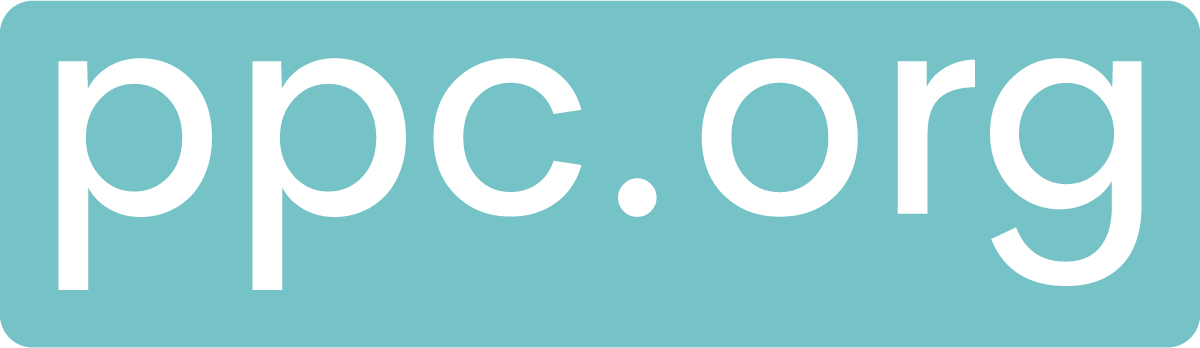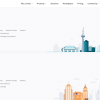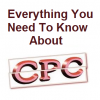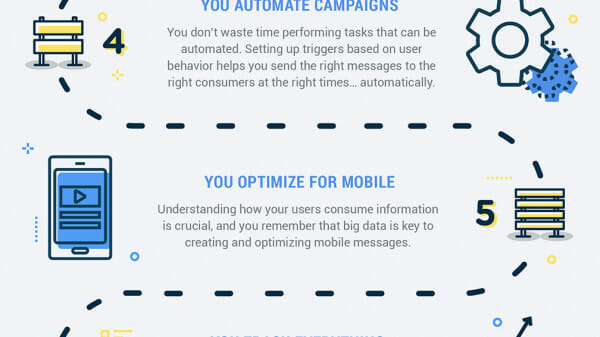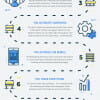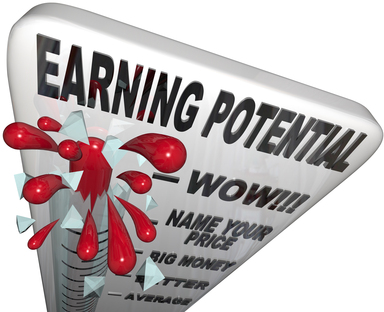
One of the newer tools available within Google Analytics is the ability to create custom filters. These custom filters let you track specific keyword rankings. While the ability to track keyword rankings has been available through various sources before, now that they are integrated within Analytics mean that it is easier than ever before to really make this data work for you.
To start tracking keyword rankings within Analytics, the first step is to create a new profile just for custom reporting. Name this new profile “keyword rankings” so you won’t get confused as to what this new profile is for. You will be adding three new custom filters to this profile, so you don’t want to accidentally add these filters to your existing profile.
Follow these steps to set up your custom filters. First, go to Profiles, and then select Profile, and then you navigate to the Filters Tab. Under “Filters,” you want to click on New Filter. The three main custom filters that you are creating are first for organic traffic, then Google traffic, and finally keyword ranking.
To create the organic traffic custom filter you need to implement the following steps. First, click on the button that says add filter, and then title the filter. Secondly, click on type of custom filter. You will want to make sure that the include button is marked, and in the dropdown filter field menu you will want to choose “campaign medium.” The filter pattern for this filter is “Organic Traffic.” Finally, you need to save this filter. You will be repeating this step two more times to create your three custom filters.
Very similarly you need to set up the filter for Google Traffic. This filter only tracks hits that come from Google, not from any other search engine or other sites.
Finally, you need to set up the filter for keyword rankings. This filter is a little more complicated to set up than the first time. It is recommended that you use the Google Analytics help site if you have any problems setting this filter up.
Remember, that this data won’t be immediately generated. It does take a couple of days for the information to start showing up in your data reports. Don’t be alarmed if it takes a week for it all to populate.
Once the information is generated, it is time for you to start analyzing your data. Remember, you can have all the filters in the world, but they don’t do a thing if you don’t analyze them.