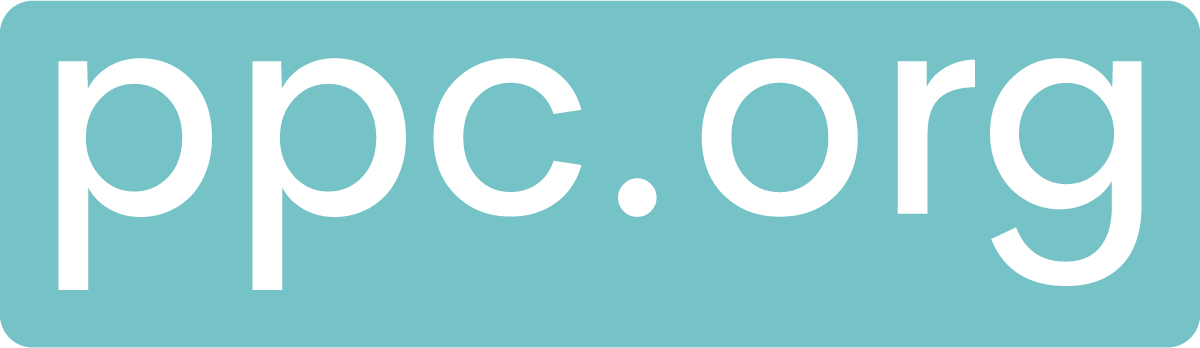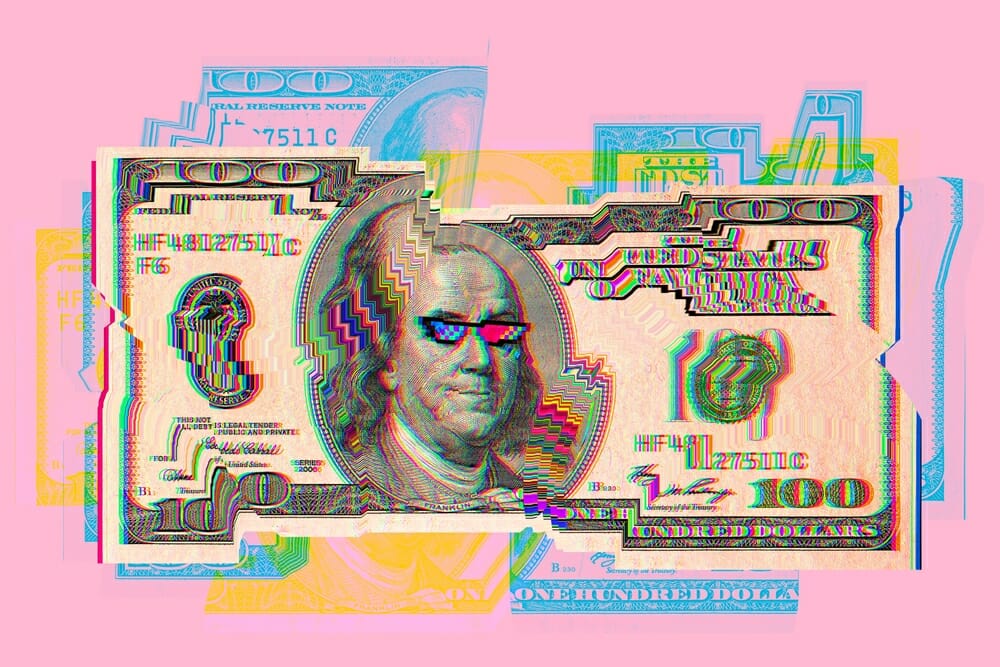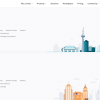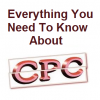We can’t underestimate the importance of proper web tracking and measurement. With accurate data, we can optimize and report on the performance of a campaign. The technical data can start becoming overwhelming and look like it’s too much to handle. Advertisers can be tempted to just sit back and be hopeful that the tracking correctly comes through rather than checking it proactively.
This post will cover how one can check the tags that exist on a website, the info that’s sent, and how to set up a tag properly. We’ll make use of some plugins and techniques to troubleshoot problems and assess the accuracy.
How to Check Your Tags with Tools
Almost all Advertisers know how to set up a tag and wait for data to fill up the ad platforms. Even though this is helpful, it isn’t diagnostic. You’ll be able to see the data output but won’t see how it was collected in real-time.
This process can be accessible and straightforward with the use of plugins and tools. There’s no arcane trick or technical knowledge required either.
Types of Tag Tracking Plugin
We have two major types, the third-party tools and the ones created by these ad platforms.
Almost all major advertising platforms have browser extensions that one can use in checking website tracking. They can be helpful when it comes to diagnosing some particular details or tag structures.
However, third-party tools provide more coverage. They help by monitoring the requests of the network to help sort and organize logs into readable formats. With this, users can look at several tags simultaneously and better understand the page’s complete tracking situation.
1. Platform-Specific Plugins
The specifics that platform plugins provide are what make them very helpful. For example, Facebook breaks out each event attribute with ease, and this can be helpful for creating dynamic remarketing advertisements.
Assistants like Google Tag Assistant are responsible for flagging problems with the tags, pointing out errors, and suggesting implementation updates.
We’ve created a list of platform plugins that can be helpful, and they include:
- Facebook Pixel Helper
- Google Tag Assistant
- Microsoft UET Tag Helper
- Pinterest Tag Helper
Those plugins are best if you want a guided approach to troubleshooting or if the range of platforms you’re working with is limited. You can use these plugins to first make sure that your tags work as they should. If more flexibility is what you need, we’ve also got you covered.
2. Third-party Plugins
You can use third-party plugins to:
- Provide running logs across pages
- Track multiple requests types
- Make the request tabs of the networks more readable
Two excellent options are WASP (Web Analytics Solution Profiler) and Omnibug. These two live in your browser’s developer tab.
With both plugins, you can get a clearer view of respective requests and tags on the website. WASP visualizes every request as a tree and then organizes the information, scripts, and files by platform. On the other hand, Omnibug provides data in a list format that users can expand or collapse as the need be.