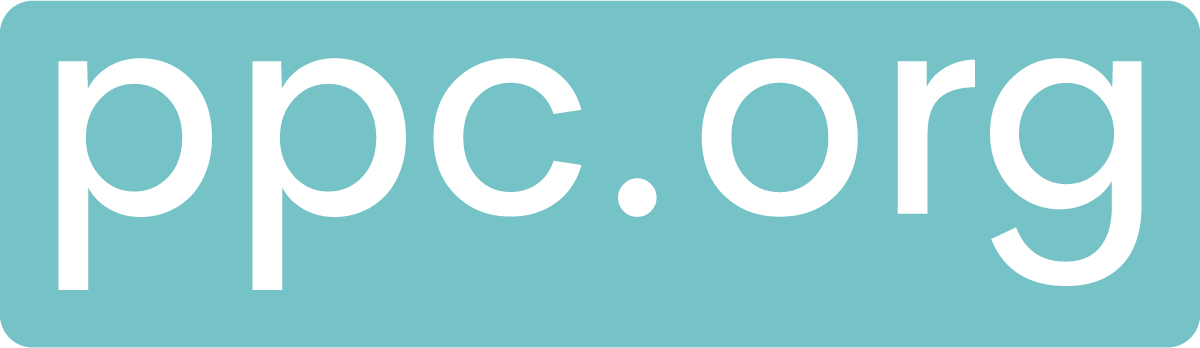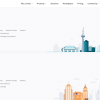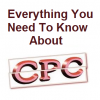No matter what size your business is, and what your Facebook marketing goals are, these target audiences are a sure way to help you on the road to success. Whether you’re looking to increase the size of your mailing list or want to scale up your e-commerce channels, by targeting the following audiences through Ads Manager you can reach more of the people who matter and are interested in your products.
1. Website re-marketing audience (using the Facebook pixel)
Re-marketing involves targeting the people that have already visited your site. By targeting these people, you can reduce lost ad spend and reduce the levels of wasted traffic and cold leads you have had to your site. When a person visits your website, they are tagged with a cookie – this allows Ads Manager to track them and set your ads to appear to them in their Facebook feed.
Many of you will be familiar with remarketing, perhaps thinking that it is a coincidence that an advert is appearing from a site you have recently viewed. Whether you realised it at the time or not, it is likely that it has worked on you at some point, leading to you purchasing an item you may otherwise have forgotten about.
To collate the data you need for remarketing, you need to have downloaded and placed Facebook Pixel coding on each of your website pages. Once you’ve done this, you are able to use filters to set up specific audiences. For example, if you’re a business that sells furniture, you can set up audiences for people which have visited pages with the keyword “wardrobe” in the URL address.
How to set up a Pixel
You can create a Facebook Pixel by going to the Pixels tab in Ads Manager, and clicking “Create Pixel”. This then generates the code which you need to insert into the header of each of your website pages. Once you’ve tested and confirmed that your Pixel is active, you can instruct it to record and report on certain events (actions) carried out by people who visit your pages.
Once your Pixel is downloaded, there are multiple ways you can approach remarketing. Here are some of the best:
- Create a custom audience and target people that have visited your site within the last 30 days, directing them to a landing page focused on a product that they were interested in
- Remarket to past purchasers to increase the customer lifetime value –through upselling and cross-selling
- Remarket to Add To Card (ATC) audiences to make sure you don’t lose the people that have added items to their basket, but not completed the sale
How to begin remarketing
It all starts with your Facebook Ads Manager account:
- Go to “Tools” and select “Audiences”. Next, select “Create Audience” and “Custom Audience.”
- Select “Website Traffic” which will take you to a page on which you can select parameters for the people that you want to target with your remarketing. For example, you can choose to remarket to anyone who has visited your site within a set time period, or people that have visited pages which contain the keyword “wardrobe” in the URL.
- Once you’ve set up your customer audience you can apply it to existing ad sets or create new ad sets to attach it to.
2. Lookalike of website traffic
This is a powerful tool that uses the data and the insight you’ve collated from the ads you’ve created so far and helps you to reach people that may be interested in your business. By using customer information to find people similar to them on Facebook, you have a strong chance of generating fresh leads. Lookalike ads are great value for money, as they utilise what you’ve learnt from previous spend, as well as directing new spend in a meaningful way.
By creating the source audience yourself from Facebook Pixel data, using lookalikes give you more control over who sees your ads, leading to higher quality audiences and higher conversion rates. For example, if we suppose you are a business selling furniture again, by filtering your existing website traffic based on a specific event such as opting to use discount code “OAKWOOD1”, you can use this audience as the source for your lookalike audience.
- Go back to your Facebook Ads Manager account. From here, go to “Tools” and select “Audiences”. Next, select “Create Audience” and “Custom Audience.” You should be taken to this screen. Select Website Traffic to enter into the parameters screen.
- Once the parameter window opens select “Custom combination” from the website traffic dropdown, and then select “Event”.
- Next, select the event that you wish to create the audience from. For example, you could select “View content”, “Purchases” or “Lead conversions” – it depends on what events you have set up and wish to monitor.
- Enter the time parameter for how long people will stay your audience after they have completed the specified event, and make sure the “Include past website traffic” box is selected. Name your audience and click “Create audience”.
- Once you have uploaded and created an audience, use it to create a lookalike audience from by selecting “Lookalike audience” from the drop down in Ads Manager.
- Select the audience you wish to create a lookalike from (in this case, it would be the one you have just saved), and fill out the parameters.
3. Lookalike of customer database
Uploading your customer database to Facebook can produce some serious results, including lower costs per action than other targeting methods. By information such as email addresses and phone numbers collated from sales and mailing lists into Facebook, you can create a lookalike audience of your customer database, and increase your chance of sales. Once the data is imported, Facebook’s algorithms can produce various lookalike audiences through optimising for reach or similarity.
This means you can opt for larger, less precise lookalikes, or smaller Custom Audiences which are closer aligned to your database. You can also combine this lookalike audience with demographic and interest-based targeting options to hone in on the customers you really want to reach. It is also worth noting that Lookalike Audiences are only for use within Facebook, and cannot be exported for email or other ad marketing. Also, data disclosure means that personally identifiable information is not made available.
Importing a customer database
Before importing, prepare your data in a CSV or TXT format, with each field separated into columns, and try to use the generic Facebook headers in order to improve auto-detection of data types – remember, try to include as many data types as possible to improve the quality of your lookalike audience. Always include the country code for phone numbers, and to have a country column for each customer. More information on how to format and prepare data can be found
When you’re ready to import go to Ads Manager> and select “Audiences”, then “Create Audience”, and “Custom Audience”. You will have navigated to this screen, where you should select “Customer file”.
You can add customers by choosing your own file, copy and pasting a link, or using MailChimp. For this example, we have uploaded a CSV.
The next step is to match the identifiers that you wish to use for your custom audience. You can select “Do not load” from the drop-down next to the identifiers you don’t want to include, but remember, you will improve the quality of your lookalike audience by using more of them.
Once you have uploaded and created an audience, use it to create a lookalike audience from by selecting “Lookalike audience” from the drop-down in Ads Manager.
From here, you can enter the perimeters for your target country and audience size (we suggest starting with 1%), and create your audience!
4. Video Engagement Custom Audience lookalikes
Creating an Engagement Custom Audience allows you to target ads to people that have already been engaging with your content. By using this Custom Audience to create a lookalike audience, you will be reaching out to people with similar behaviours, giving you a high potential for successful ad engagement and sales.
Engagement Custom Audiences are different to website Custom Audiences as they use actions taken on Facebook’s apps and services, rather from actions taken on your website and recorded through the Facebook Pixel. Once you have entered your ad specifications the ad reach will be constantly updated. For example, actions taken within a set time period will be refreshed so that if someone stops engaging with content after this time period they will be removed from the audience.
You can create an Engagement Custom Audience from videos, lead forms, canvas, Facebook page, Instagram business profile or events –video usually produces the best results, so we are including Video Engagement Custom Audience lookalikes as one of our hottest target audiences.
To target this customer base, you first need to create a Video Engagement Custom Audience in Ads Manager. Go to “Audiences”, click the “Create Audience” drop-down and select “Custom Audience”. Select “Engagement”.
Next, choose the “Video” option. Choose your engagement type, which videos you wish for it to apply to, and enter a time period. We also suggest that you name your audience and provide a short description to remind you which videos the audience is applicable to. Click “Save”.
Once again, when it comes to create your lookalike select “Lookalike audience” from the drop-down in Ads Manager and choose the relevant saved audience.