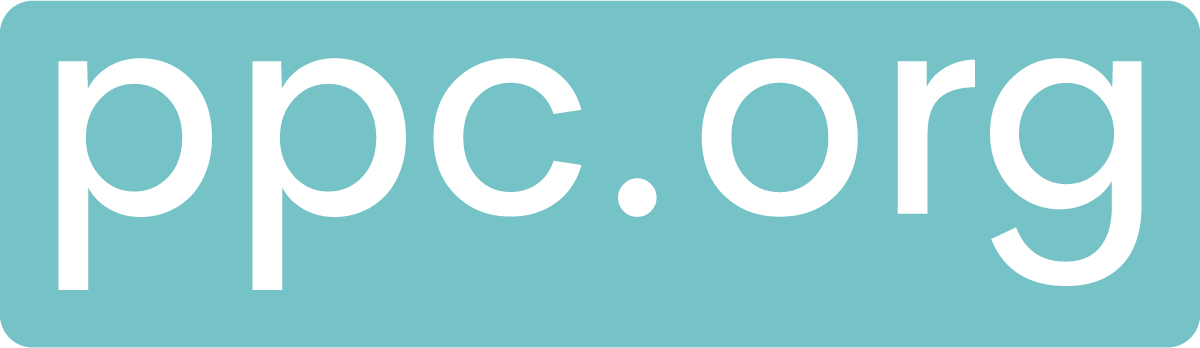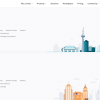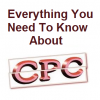Meta, the parent company of Facebook, has recently introduced a significant change in its user data handling practices. They have begun archiving all users’ link history globally across Android and iOS devices. While users do have the option to opt out of this feature, it’s important to note that it comes turned on by default.
This move allows Meta to collect and utilize this valuable data for targeted advertising purposes.
The Significance for Marketers
In an era where the digital marketing landscape is evolving towards a cookieless future and stricter privacy regulations, the effectiveness of targeted advertising faces increasing uncertainties. Facebook’s introduction of the Link History Archive could potentially serve as a loophole for marketers aiming to connect with high-value consumers. However, it’s worth mentioning that this solution may only provide temporary advantages in the ever-changing digital landscape.
Availability and Rollout
Currently, the Link History Archive feature is gradually being introduced and might not be available in all regions at this time. Meta has not provided a specific timeline for the global rollout of this option, but they have confirmed their intent to expand it to all mobile users worldwide. It’s important to note that this feature is exclusively available on mobile devices and is not accessible on desktop platforms.
Understanding How It Works
The Link History feature is designed to keep a record of the websites users visit within the Facebook mobile browser over a 30-day period. When enabled, it stores the links users tap on while using Facebook’s Mobile Browser during this timeframe. It’s crucial to highlight that links visited within Messenger chats are not included in the Link History Archive.
Managing Your Link History
For users who wish to control their Link History, here are the steps to either enable or disable this feature:
1. Select any link within the Facebook app to open Facebook’s Mobile Browser.
2. Tap on the three dots located in the bottom right corner, then select “Browser settings.”
3. To enable Link History, toggle the switch next to “Allow Link History” and confirm by tapping “Allow.”
4. To disable Link History, toggle the switch next to “Allow Link History” and confirm by tapping “Don’t Allow.”
Facebook’s Statement on Link History
A spokesperson from Facebook has stated, “You can choose to turn link history on or off at any time. When you turn link history off, we will immediately clear your link history, and you will no longer be able to access any links that you’ve previously visited. Furthermore, we won’t save your link history or utilize it to enhance your ads across Meta technologies.”
The spokesperson also added,
“When you turn link history off, it may take Meta up to 90 days to complete the deletion process. Conversely, when Link History is on, we may utilize this information from Facebook’s Mobile Browser to enhance your ads across Meta technologies.”