 A customer may go to your site just to look around but not to purchase. Instead of leaving a return visit to chance, bring that customer back to your site with a Google Remarketing Campaign. Remarketing is when someone comes to your site, your ads follow them around the internet. By showing your ads to customers who have already visited your site, you can drive more sales and boost ROI. No matter what your marketing goals are, you can create specific ads to remind customers that you have exactly what they’re looking for.
A customer may go to your site just to look around but not to purchase. Instead of leaving a return visit to chance, bring that customer back to your site with a Google Remarketing Campaign. Remarketing is when someone comes to your site, your ads follow them around the internet. By showing your ads to customers who have already visited your site, you can drive more sales and boost ROI. No matter what your marketing goals are, you can create specific ads to remind customers that you have exactly what they’re looking for.
Setting up a remarketing campaign is easy. Just make sure you or someone nearby can access your site’s code, and you’ll be done in about seven minutes. Before you begin, decide who you want to show your ads to. For your first Remarketing Campaign, I recommend starting with everyone who viewed your homepage. From there, you can get more specific with your targeting. For example, you can easily exclude people who’ve already purchased, or show them different ads, say, for a rewards program or a discount off of their second purchase.
Here we have outlined the steps to remarketing your AdWords Campaign:
Here’s how to set up a remarketing list:
1. Find Audiences Tab
Sign in to your AdWords account and click the Campaigns tab. Then click the Control Panel & Library link in the left navigation bar and select Audiences.
2. Select Remarketing List
Click the New audience drop-down menu and select Remarketing list.
3. Describe List
Enter a descriptive Remarketing list name (for example, “homepage visitors”), optional Description, and Membership duration (we recommend starting with the default of 30 days).
4. Create Remarketing Tag
In the Tags section, select Create new remarketing tag if you want to add a new tag to your site. You can also use an existing tag. For example, if you have conversion tracking installed, you could use your conversion tag to create a custom combination for people who visited your site, excluding those who have already made a purchase. When you’re done, click Save.
5. Copy and Paste Tag
Next, click [tag] under “Tags/Rules.” From the Page security level drop-down menu, select HTTP or HTTPS, depending on the security level of your page. Copy the code and paste it into applicable pages on your site, between the <body> tags, closer to the </body> tag. For example, place this tag into the code for your homepage if you want to show remarketing ads to anyone who visited your homepage.
And just like that, you’ve created your first remarketing list! The only thing left to do is to target ads to this list by adding your list to a campaign. You might want to create a new campaign just for remarketing so you can easily manage your remarketing budget separately. Now that you have created a remarketing list its time to add it to your new campaign.
Here’s how to add your remarketing list to a new campaign:
1. Select New Campaign
Go to the Campaigns tab of your account and select “New campaign.”
2. Edit Campaign Settings
Fill in a descriptive campaign name (for example, “Remarketing”) and select your location and language. In the Networks section, select “Let me choose.” Deselect the Google search check box to ensure your ads will only appear on the Google Display Network. Under Display, select, “Relevant pages only on the placements and audiences I manage.” Under the Devices section, choose the default “All available devices” for maximum exposure.
3. Set Bids and Budget
Scroll to the Bidding section. You can choose to bid manually or automatically. We suggest automatic bidding, where Google will automatically adjust your bids to get the most clicks possible from your budget. You can set a max CPC to control the cost of individual clicks. Remember that with remarketing, you’re reaching people already interested in your product or service, so it makes sense to set a slightly higher maximum bid than you’d set for other Display Network campaigns. When you’re done, enter your daily remarketing budget in the Budget section.
4. Save Your Settings
Scroll to the bottom of the page and hit Save and Continue. You’re almost ready to turn your campaign on. The final step is to create custom ads to show to the people who visited your site.
5. Create a New Ad Group
After you’ve saved your campaign settings, you’ll be prompted to create a new ad group, just as you would for a Display Network campaign. You can use both text and display ads with remarketing, and it’s a good practice to have both types of ads to ensure that you reach a larger number of users. Remember that with remarketing, you’re reaching people who have showed an interest in your product or service, so you might want to include a special offer in your ad to encourage return visits.
Later, if you choose to tag individual pages on your site, you can create customized messages based on the pages your visitors viewed. For example, if someone browsed your page displaying your underwater camera models, you can show them an ad specific to underwater cameras. And don’t forget that you can create free custom display ads quickly and easily using Display Ad Builder.
6. Save Ad Group
Leave the Keywords and Placement sections blank, then hit Save ad group.
7. Add Remarketing List
Almost there. The last step is to add your remarketing list to this ad group. Click the Audiences tab, then Add audiences. Select Remarketing lists, then pick the remarketing list you just created (in our example, “homepage visitors”). Click Save. And you’re done! Your ads are now eligible to be shown to users who have previously visited your site.
If you are a business owner, blogger, or one who sells products and you use AdWords for marketing then this article can help you closed the deal on traffic you may have missed or get buyers out of those who may not have needed your service the first time. Keep in mind buyers are often guilty of not writing down or bookmarking sites they may need later, in this case they may need your services later and don’t know exactly how to reach you. With this being said you should make it a habit to remarket your campaign at certain times. The best benefit is cycling through old traffic you would have otherwise lost, while gaining new clients at the same time.
A Remarketing Campaign is another way to maximize your Google AdWords experience.
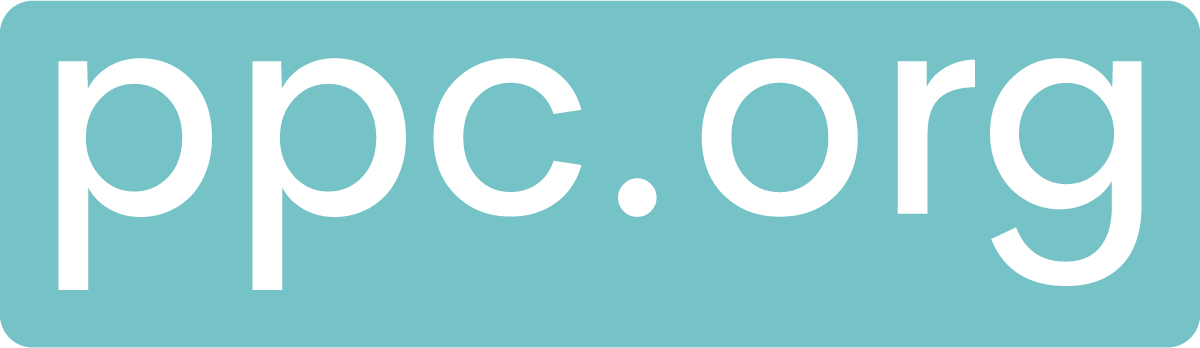
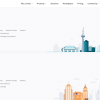
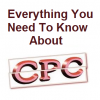
You must be logged in to post a commentLogin